The Hubspot Workflow Headache:
If you’re a HubSpot marketing veteran, chances are you’ve made a workflow or two in your day. Workflows are a great way to automate your processes and are a very attractive tool in the HubSpot platform. In case you don’t know, a workflow is essentially a group of actions that can be triggered automatically based on the criteria set by the workflow creator. (Example: If someone fills out a form, send them 3 emails over a 3 day period.) Your workflows are likely a bit more complex than this. They probably include a couple of “If/Then” branches, a few time delays, maybe a few contact property edits, updates to life cycle stages, and might add or remove your contacts from specific lists.
Needless to say, there’s a lot you can do with HubSpot’s workflows, but unfortunately, as your workflow’s complexity increases, you’ll find that it slowly becomes harder and harder to navigate. You’ll have dozens of branches that all look the same, or might actually do the same thing just at different times based on the contact’s engagement with previous steps in the workflow.
Introducing the “Go to other action” option
In order to reduce the need for unnecessary confusion when building workflows, Hubspot has created a great new action available now called “Go to other action”. Using this action, you now have the ability to send a contact to any other action in your workflow regardless of what branch they might already be going down. You no longer have to create the same series of actions multiple times, you can now build it just once, and send your contacts to it at any given time.
Let’s see it in action, shall we?
So you’re building out a simple nurturing campaign for the attendees of your latest webinar event and you want to send some cool free resources to the people that engaged with your “leave me a review” email.
Traditionally, you would use a series of time delays and if/then branches to determine if your recipients have clicked a cta, or link in the email. From there, you would begin sending those sweet resources to your new favorite webinar pals. But suppose they don’t leave you a review until the third email in the follow-up branch… you would have to recreate your resources branch multiple times in the workflow to make sure everyone gets the opportunity to go down that path.
With HubSpot’s new “go to other action”, you can build out your resource branch one time, and use if/then branches to send contacts to it from anywhere in the workflow. This will keep your workflow clean and eliminate the need for repetitive branches and repetitive headaches.
You can send contacts to a single action as many times as you like from one side of your workflow to the other.
This opens the door for a lot of creative opportunities inside of HubSpot workflows. We’ve recently started using this action to edit a couple of custom contact properties we created based on a contact’s recent conversion property. This helps us keep track of which custom modules our customers have purchased from our HubSpot Marketplace listings.
Are you using this new action yet? If so, tells us about it in the comment section.
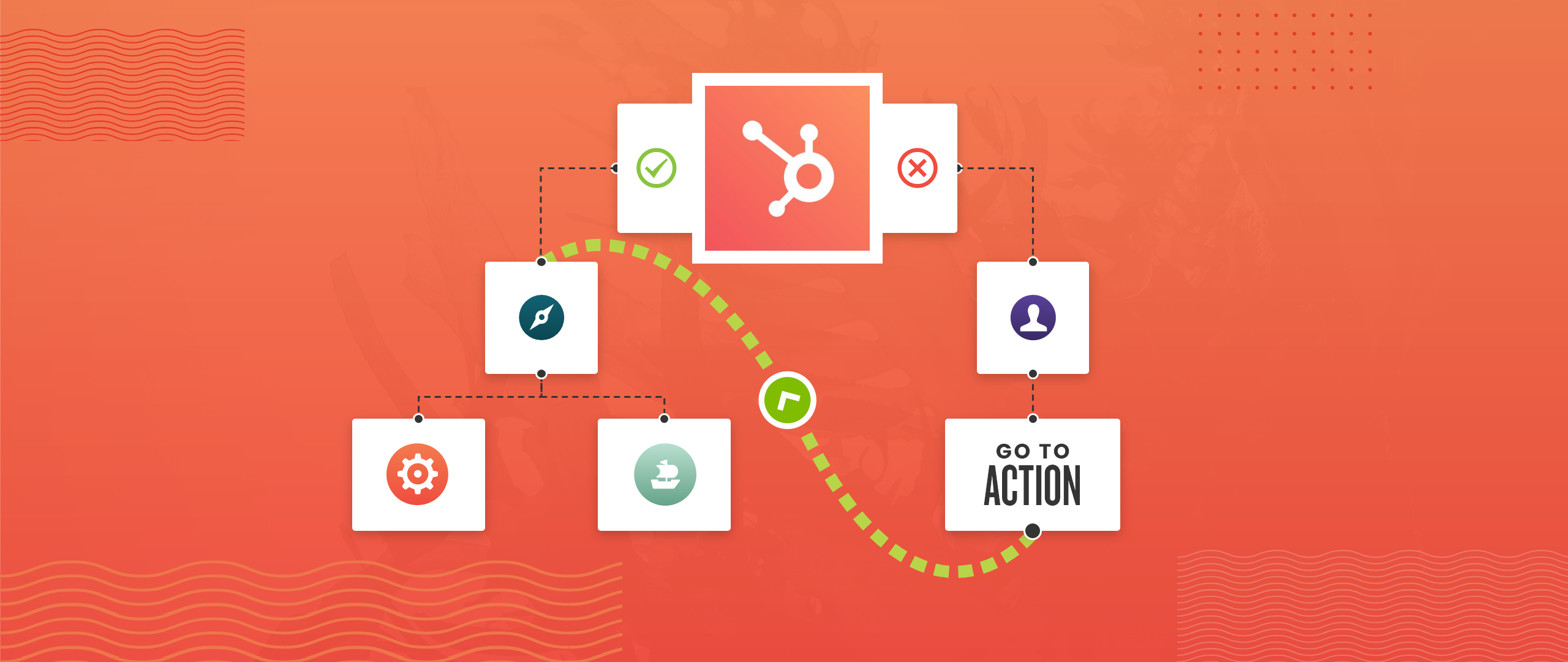
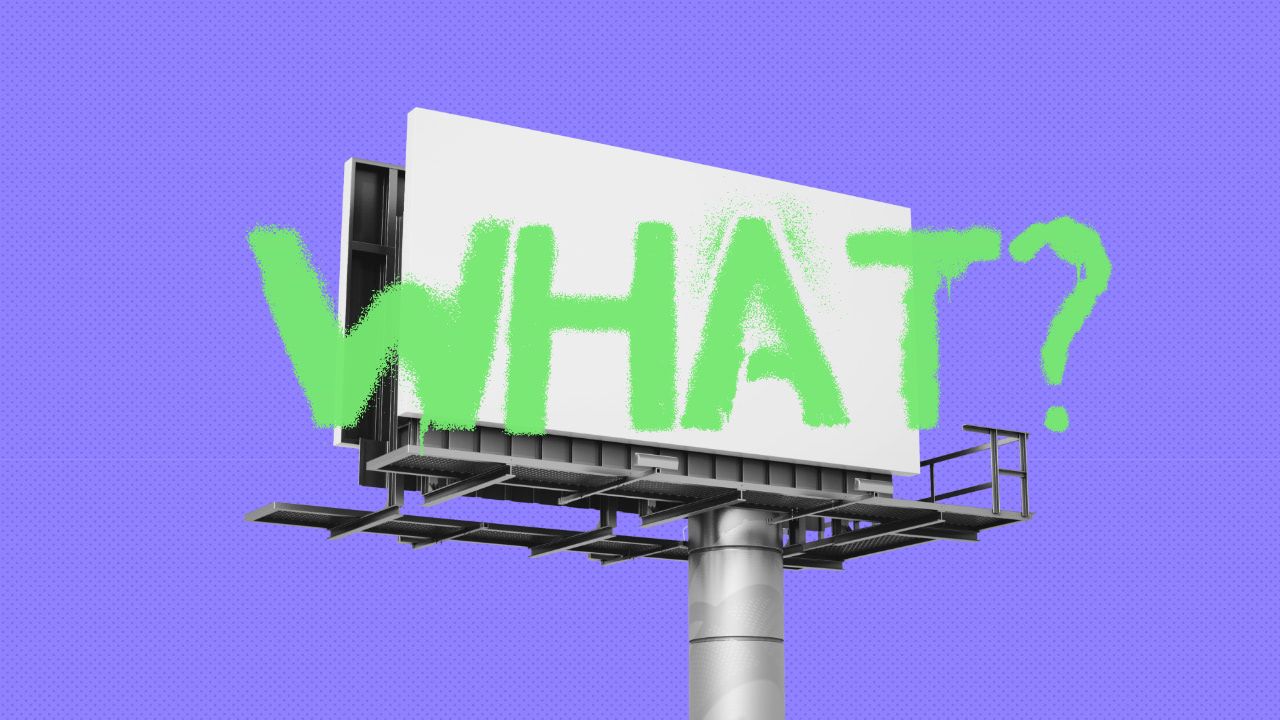
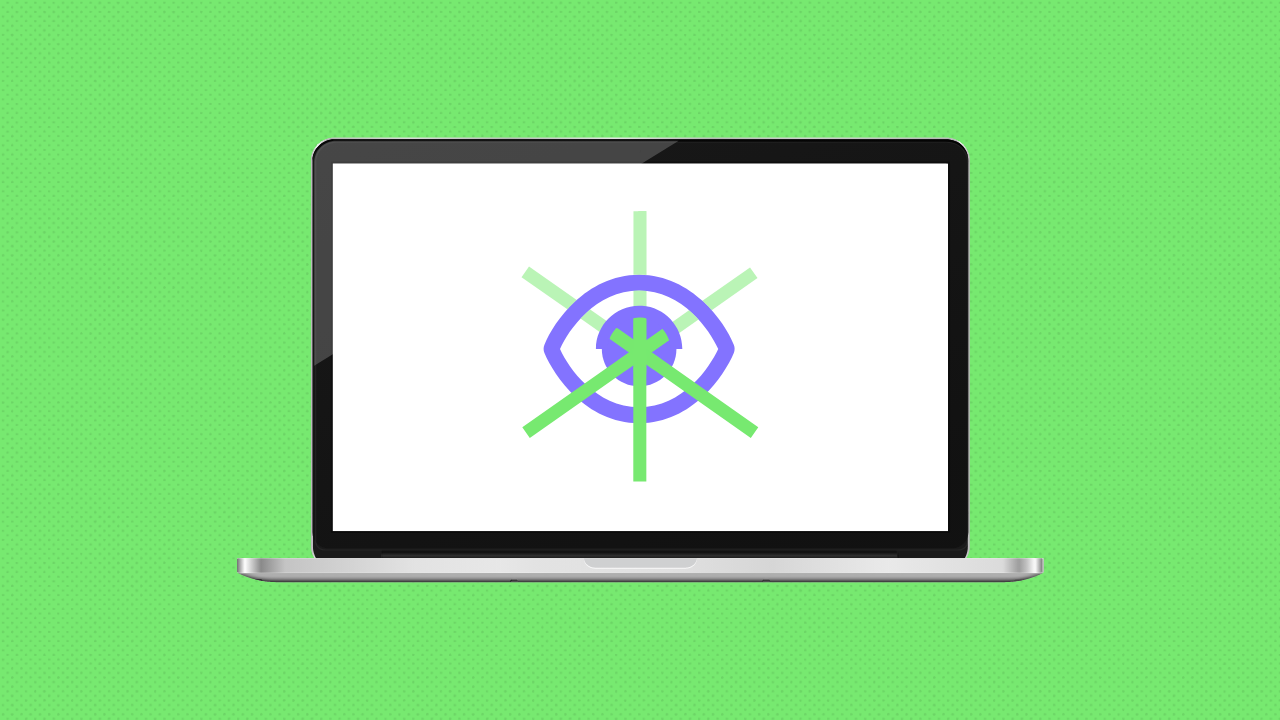
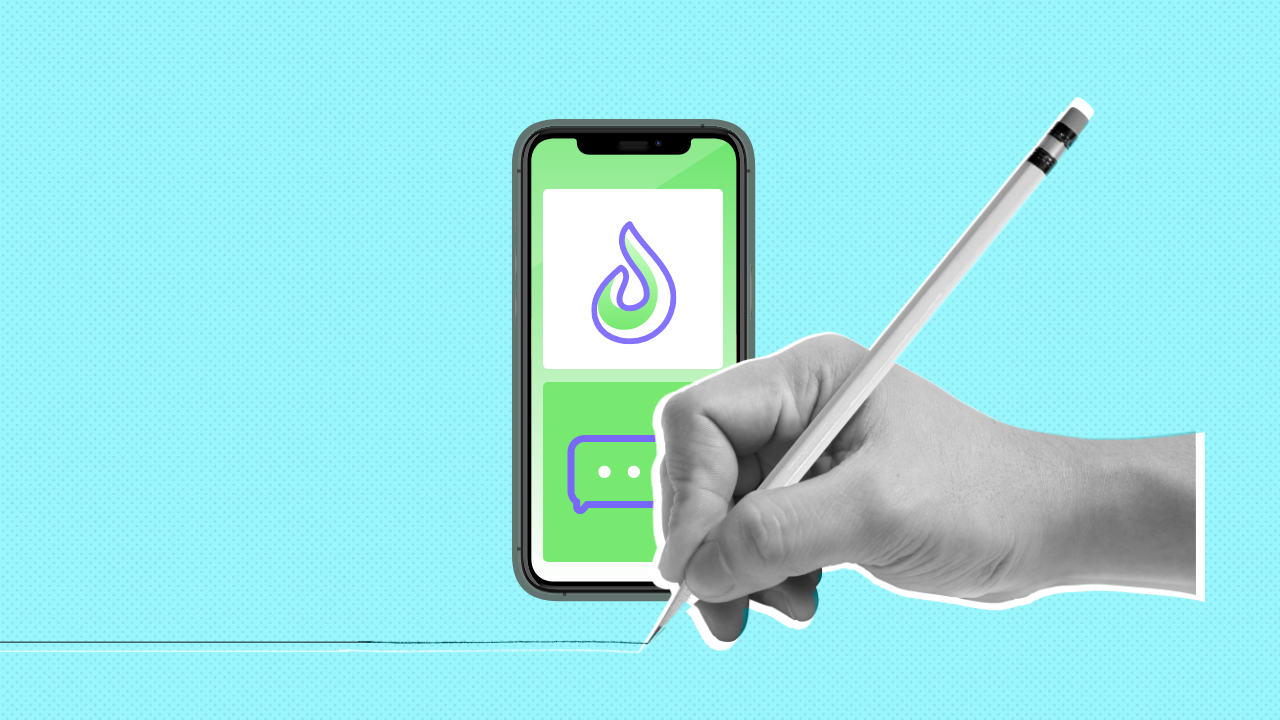
Leave a Comment